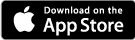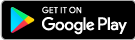Online Banking Features
With MyPoint Credit Union's online banking features, your MyPoint account is accessible from the comfort of your home or office. Features include:
- Check your balances and transactions
- Transfer between your accounts
- Bill Pay
- Financial budgeting tools
- Secured messaging
- Card controls
- Account alerts
- Send money with Zelle® and more
Check out our easy to follow User Guide for more information!
Dashboard
A Customizable Dashboard to easily access what’s most important to you. You can send us an email or call us if you have any questions or need assistance with any of our online banking services. View all of your accounts right here!
Account Detail
You can customize your dashboard and the order by clicking on the menu in the headline.
Bill Pay
Your bill pay is easy to set up! You can add and schedule payments quickly.
Financial Tools
Financial Tools will help you budget and track spending.
Remote Deposit
Enroll in remote deposit so you can deposit checks from anywhere without having to visit a branch or ATM.
Monitor Your Finances With Account Alerts
Set up alerts in online banking so you'll know when:
- Your balance has increased/decreased
- An electronic payment has been made
- Your credit card balance declines
- And more!
Sign into your online banking or at the top right of our website. If you are not signed up for online banking services, give us a call at 888-495-3400 to get set up!
Also, be sure to download our MyPoint Mobile Banking App if you haven’t had a chance so you can access mobile banking in San Diego on the go.
Frequently Asked Questions
- How do I use online banking? - Navigate your online account with our easy to follow User Guide.
- What browsers should I be using? - Your most updated browser will be the most secure, but our online banking services will work on all browsers.
- How do I make Interbank Transfers? – Interbank Transfers will be referred to as External Transfers. Once logged in from your desktop, you will need to click on your name in the top right, then click on Settings and you will see External Transfers on the left side. If you are logged into the mobile banking app, click on the menu bars at the top left and then Settings; you will then see External Transfers on the left side.
Have questions?
Feel free to reach our teams at the Contact Center if you have any questions or need help navigating Online Banking at 888-495-3400.